Canada Global(Web News) Most internet users prefer Google Chrome for web browsing. Introduced in 2008, this web browser is used by millions of people every day, one of the main reasons being its ease of use.
Also read this
Google Meet is likely to introduce a new feature in group calls
Using Groups Tabs
One of Chrome’s best tricks is creating group tabs. If you open multiple web pages on your computer while you’re working, this trick can be very helpful. Right-click on one and select the Add Tab to New Group option. There you will be asked to name the group by choosing one of 9 different colors. After the group tab is created, you can add more to it. You can add tabs or delete them if needed. When you left-click on a group tab with the mouse, it will be possible to see the tabs inside it.
Track Chrome performance.
Although Google Chrome is the most popular web browser in the world, it also has some drawbacks, especially that it uses a lot of RAM. As a result, the computer slows down. But now Chrome’s new memory Saver feature can help you avoid RAM problem. For this it is necessary to turn on the Memory Saver feature. For this purpose go to the three dot menu in the upper right corner of the browser and click on More Tools below. There will be an option named Performance. Clicking on it will open a new page with the Memory Saver feature which should be turned on.
read more
Using Chrome’s experimental features
Google Chrome’s experimental features are called flags. These experimental features are available to all users but should be used with caution.
If you like using new features, you can try the experimental features. For this, type chrome://flags/ in the Chrome address bar and press the enter button, after which several features will appear below, which You can enable the features you want.
Automatically open favorite web pages
If you open specific websites for your work every day, it is not necessary to open each one separately. For this, Chrome has a feature that automatically opens certain websites when the browser starts. For this, open the browser and click on the three dot menu at the top right and go to the Settings option.
There will be an On Startup option on the left side, click on it. You will have 3 options in front of you, out of which you can select all the websites you like by clicking on Open a specific page or Set off pages. Similarly, if you have opened all your favorite pages, select Use current pages, the browser will save them.
Personalize your Chrome profile Personalizing
your Chrome browser just got easier. Google has redesigned the browser’s user interface to celebrate Chrome’s 15th anniversary. Click Customize Chrome. Doing so will open a side panel where you can change the browser’s color or theme, add shortcuts, and more options.
Save Articles
If you come across an article while browsing the web that you want to read but don’t have time for, Chrome has a feature for that too. You can save each article to read later. You can save to a reading list. To do this, click the square icon next to your profile picture, which will open a side panel on the browser, where you can see your reading list, bookmarks and history. There , select Reading List by clicking the drop-down arrow next to the Bookmarks option at the top. After doing this, you will get the Add Current tab option at the bottom, click on which you can save the article to the Reading List. can do
read more
Reading list
Save Chrome pages to devices. If you use Chrome on a computer and a smartphone, you can share web pages between different devices. Open the web page you want to share, And select Send to your devices option by clicking the forward arrow icon at the end of the address bar.
Chrome Shortcuts
With Chrome’s keyboard shortcuts, you can significantly limit the use of the mouse. In fact, even if the mouse isn’t working, you can easily use Google Chrome with keyboard shortcuts. are
You can navigate through tabs with the Ctrl + Tab shortcut.
With Ctrl/Cmd + T you can open a new tab on the browser.
With Ctrl/Cmd + 1 you can go to the first tab open on the browser, total 8 tabs you can go this way, just change the number at the end.
With Ctrl/Cmd + Shift + T you can open the last closed tab.
You can open a new incognito window with Ctrl/Cmd + Shift + N.
With Ctrl/Cmd and + or Ctrl/Cmd and – you can zoom in or out